Launch a Kubernetes Cluster
Step 1
To launch a Kubernetes cluster, you must first deploy the Mesosphere Kubernetes Engine (MKE) control plane manager. Your instructors have pre-installed MKE on your behalf, however you still need the DC/OS Kubernetes CLI package.
Install the DC/OS Kubernetes CLI package with the following command:
dcos package install kubernetes --yes --cli
You’re now ready to launch your first Kubernetes cluster!
Step 2
Now that the Kubernetes control plan manager is running, you can use it to launch a Kubernetes cluster. Since you are using the Enterprise version of DC/OS, you can use the DC/OS certificate authority to create an SSL key to be used with a DC/OS service account user.
First, you must install the DC/OS Enterprise CLI, which gives you access to DC/OS Enterprise security features, among other useful tools.
dcos package install dcos-enterprise-cli --yes
Next, run the following commands to create the SSL keys, the service account and the secret.
dcos security org service-accounts keypair private-key.pem public-key.pem
dcos security org service-accounts create -p public-key.pem -d "Kubernetes cluster 1 service account" kubernetes-cluster1
dcos security secrets create-sa-secret private-key.pem kubernetes-cluster1 kubernetes-cluster1/sa
Once completed, you should be able to see the secret by clicking on the Secrets tab in the left navigation pane.
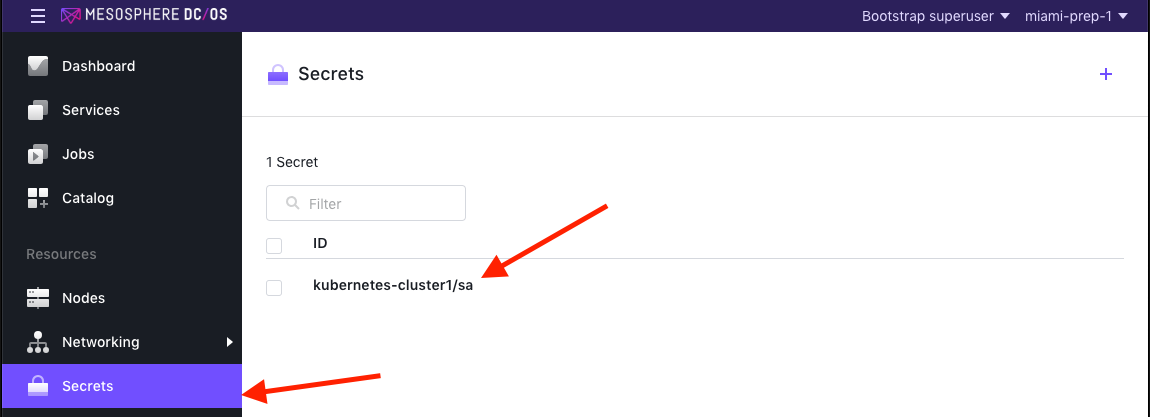
You should also grant the correct permissions to allow the new service account to launch and view Kubernetes clusters. Run the following ACL commands:
dcos security org groups add_user superusers kubernetes-cluster1
Note: See below for an example of more granular security settings that more closely resembles what you would use in production (link).
Now, we will launch a Kubernetes cluster using the service account and secret we just created. Copy and paste the command below into your terminal to create a package installer options file that references the service account and secret we just created.
Be sure to copy and paste the entire code snippet below (including the final line containing EOF)
cat > cluster1-options.json << EOF
{
"service": {
"name": "kubernetes-cluster1",
"service_account": "kubernetes-cluster1",
"service_account_secret": "kubernetes-cluster1/sa"
},
"kubernetes": {
"public_node_count": 1,
"private_node_count": 1,
"high_availability": true
}
}
EOF
Then run the DC/OS Kubernetes CLI command to launch the Kubernetes cluster.
dcos kubernetes cluster create --options=cluster1-options.json --yes
By Deploying, you agree to the Terms and Conditions https://mesosphere.com/catalog-terms-conditions/#certified-services
Kubernetes on DC/OS.
Documentation: https://docs.mesosphere.com/service-docs/kubernetes-cluster
Issues: https://github.com/mesosphere/dcos-kubernetes-quickstart/issues
Creating Kubernetes cluster kubernetes-cluster1
DC/OS Kubernetes is being installed!
Kubernetes cluster '[kubernetes-cluster1]' is being created
Your new Kubernetes cluster will take a few minutes to spin up. You can see the installation runbook automation and monitor the status of installation of each component with the command below:
watch dcos kubernetes manager plan status deploy --name=kubernetes-cluster1
First, it will show some Kubernetes components completed, and some started or pending like this:
$ watch dcos kubernetes manager plan status deploy --name=kubernetes-cluster1
deploy (serial strategy) (PENDING)
etcd (serial strategy) (PENDING)
etcd-0:[peer] (PENDING)
etcd-1:[peer] (PENDING)
etcd-2:[peer] (PENDING)
control-plane (dependency strategy) (PENDING)
kube-control-plane-0:[instance] (PENDING)
kube-control-plane-1:[instance] (PENDING)
kube-control-plane-2:[instance] (PENDING)
mandatory-addons (serial strategy) (PENDING)
mandatory-addons-0:[instance] (PENDING)
node (dependency strategy) (PENDING)
kube-node-0:[kubelet] (PENDING)
public-node (dependency strategy) (PENDING)
kube-node-public-0:[kubelet] (PENDING)
When it is completely installed, the plan status should look like this:
$ watch dcos kubernetes manager plan status deploy --name=kubernetes-cluster1
deploy (serial strategy) (COMPLETE)
etcd (serial strategy) (COMPLETE)
etcd-0:[peer] (COMPLETE)
etcd-1:[peer] (COMPLETE)
etcd-2:[peer] (COMPLETE)
control-plane (dependency strategy) (COMPLETE)
kube-control-plane-0:[instance] (COMPLETE)
kube-control-plane-1:[instance] (COMPLETE)
kube-control-plane-2:[instance] (COMPLETE)
mandatory-addons (serial strategy) (COMPLETE)
mandatory-addons-0:[instance] (COMPLETE)
node (dependency strategy) (COMPLETE)
kube-node-0:[kubelet] (COMPLETE)
public-node (dependency strategy) (COMPLETE)
kube-node-public-0:[kubelet] (COMPLETE)
Step 3
Install Kubernetes kubectl Command Line
For Windows with curl installed the commands are:
curl -LO https://storage.googleapis.com/kubernetes-release/release/v1.13.0/bin/windows/amd64/kubectl.exe
Then, add the binary to your PATH.
For Macs with brew installed the command is:
brew install kubectl
For CoreOS the commands are:
curl -O curl -LO https://storage.googleapis.com/kubernetes-release/release/v1.13.0/bin/linux/amd64/kubectl
chmod +x kubectl
sudo mkdir -p /opt/bin
sudo mv kubectl /opt/bin/kubectl
For Red Red or CentOS the commands are:
curl -O curl -LO https://storage.googleapis.com/kubernetes-release/release/v1.13.0/bin/linux/amd64/kubectl
chmod +x kubectl
sudo mkdir -p /usr/local/bin
sudo mv kubectl /usr/local/bin/kubectl
For Ubuntu the commands are:
sudo apt-get update && sudo apt-get install -y apt-transport-https
curl -s https://packages.cloud.google.com/apt/doc/apt-key.gpg | sudo apt-key add -
sudo touch /etc/apt/sources.list.d/kubernetes.list
echo "deb http://apt.kubernetes.io/ kubernetes-xenial main" | sudo tee -a /etc/apt/sources.list.d/kubernetes.list
sudo apt-get update
sudo apt-get install -y kubectl
If your OS is not listed above, or if you need additional help installing kubectl please see here.
Confirm that kubectl is installed and in path /usr/local/bin using the command below. (Kubectl will say it is not connected to a dcos cluster yet, which is expected.)
kubectl version
Production Permissions
Below are a set of example permissions for a Kubernetes cluster on DC/OS that more closely resemble what would be used in a production environment. They are provided for illustrative purposes only, and are not required for this lab exercise.
dcos security org users grant kubernetes-cluster dcos:mesos:master:framework:role:kubernetes-cluster-role create
dcos security org users grant kubernetes-cluster dcos:mesos:master:task:user:root create
dcos security org users grant kubernetes-cluster dcos:mesos:agent:task:user:root create
dcos security org users grant kubernetes-cluster dcos:mesos:master:reservation:role:kubernetes-cluster-role create
dcos security org users grant kubernetes-cluster dcos:mesos:master:reservation:principal:kubernetes-cluster delete
dcos security org users grant kubernetes-cluster dcos:mesos:master:volume:role:kubernetes-cluster-role create
dcos security org users grant kubernetes-cluster dcos:mesos:master:volume:principal:kubernetes-cluster delete
dcos security org users grant kubernetes-cluster dcos:secrets:default:/kubernetes-cluster/* full
dcos security org users grant kubernetes-cluster dcos:secrets:list:default:/kubernetes-cluster read
dcos security org users grant kubernetes-cluster dcos:adminrouter:ops:ca:rw full
dcos security org users grant kubernetes-cluster dcos:adminrouter:ops:ca:ro full
dcos security org users grant kubernetes-cluster dcos:mesos:master:framework:role:slave_public/kubernetes-cluster-role create
dcos security org users grant kubernetes-cluster dcos:mesos:master:framework:role:slave_public/kubernetes-cluster-role read
dcos security org users grant kubernetes-cluster dcos:mesos:master:reservation:role:slave_public/kubernetes-cluster-role create
dcos security org users grant kubernetes-cluster dcos:mesos:master:volume:role:slave_public/kubernetes-cluster-role create
dcos security org users grant kubernetes-cluster dcos:mesos:master:framework:role:slave_public read
dcos security org users grant kubernetes-cluster dcos:mesos:agent:framework:role:slave_public read